Airy 48″ Wifi Dc Ceiling Fan With Remote – Optional Light [With Bundle Option] Cc-10060
$749.00 – $1,437.00
Free shipping on orders over $50!
- Satisfaction Guaranteed
- No Hassle Refunds
- Secure Payments
Description
Airy 48″ Wifi Dc Ceiling Fan With Remote – Optional Light [With Bundle Option] Cc-10060
- Grouping function: Control up to 8 fans at the same time.
- Dimmable LED Lights (only applicable to E48GP): Adjust the brightness to create the right ambience
- 10-speed control: Remotely adjust the fan speed using the KDK Ceiling Fan app.
- Reverse function: Great for cooling the room fast with air-conditioner
- 1 year warranty [Click to register]
***
Your comfort matters, above all.
Turn on KDK Airy and turn on the comfort, with powerful airflow and lights that can be dimmed to suit your mood – all wirelessly controlled from your phone!
THE ALL NEW DC CEILING FAN WITH WI-FI CONTROL


FEATURES
New 3D Blade Innovative 3D curve blade design likens an owl’s wings. Like an owl, it ensures minimal noises during operation throughout the night. |
Convenience, right at your fingertips. Control your Airy with a simple touch through your phone. Turn on the fans before you reach home to cool down your house, or dim the lights to suit a movie night. The possibilities are endless with the KDK Ceiling Fan app. Search ‘KDK Ceiling Fan’ on the App Store or Google Play to download the app.
|
Dimmable to your preferences Simply slide and adjust the brightness and change the color temperature. From soft & romantic candlelight dinner, to a warm inviting white light for dinner parties. Have it all!
|
Scene Settings With four presets: Work, Dine, Relax and Sleep – control the lights brightness and temperature easily according to your needs.
|
Reverse Mode Using the reverse mode, you can draw cool air from the air conditioner upwards and circulate it around the room – cooling your room down faster.
|
SPECIFICATIONS
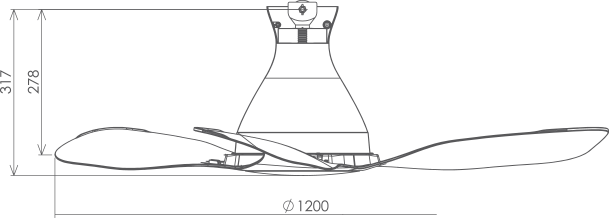

FAQ
|
How do I register my fan to my smart device?
1. Connect fan to router. Click here and refer “How to register product to smart devices” for detailed step-by-step. |
How do I know if the fan has successfully registered to the App? If the fan is registered to the App, the name of the fan will be displayed on App homepage. |
How to register fan to the App: Go to MAIN MENU > Select “Connected Product” > Find “Product not registered” list > Select “Registration” on the Model Number of the fan you wish to register. |
Why is my fan not appearing in the ‘Product not registered’ list during registration? Please: How to check: |
What should I do if product registration is not successful? Please: |
How do I connect my fan to router?You can use WPS method or Manual (Access Point) method. Click here and refer “How to connect product to home network” for a detailed step by step. |
Can I setup the connection while fan is operating? No, please make sure the fan stops operating when you intend to set up connection. |
Connection through the WPS method is not working, what should I do? Please: |
The Manual (Access Point) method is not working as well? Please: |
What should I do if there is no buzzer sound when I setup the connection? Please: |
Additional information
| Color(s) Selection | Brown x 1, White x 1, White x 1 + White x 1 (Bundle Promo), Brown x 1 + Brown x 1 (Bundle Promo), White x 1 + Brown x 1 (Bundle Promo) |
|---|---|
| Light Option | No Light, With Light |
Only logged in customers who have purchased this product may leave a review.
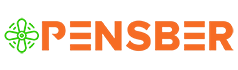






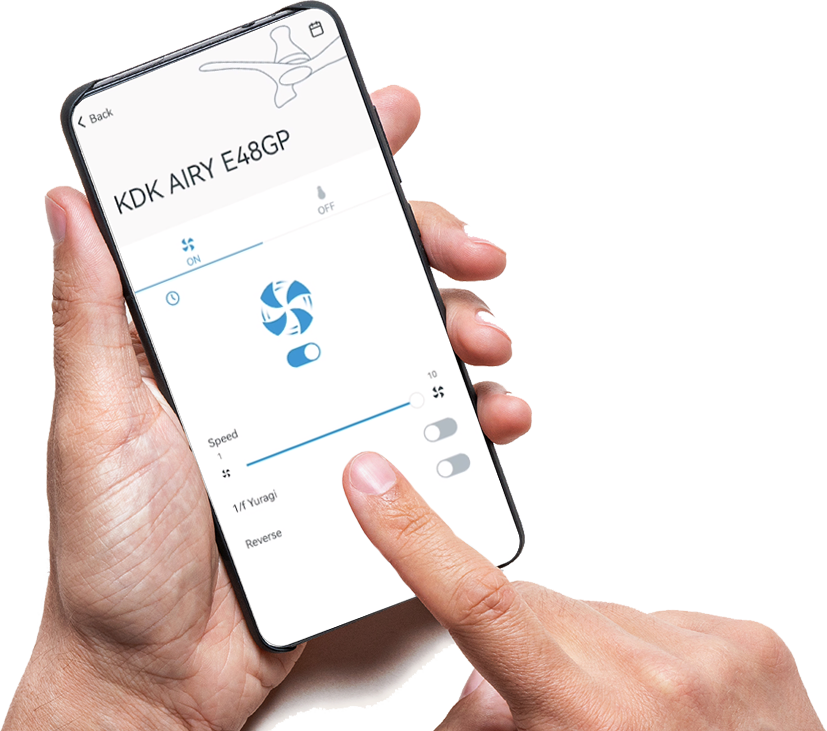
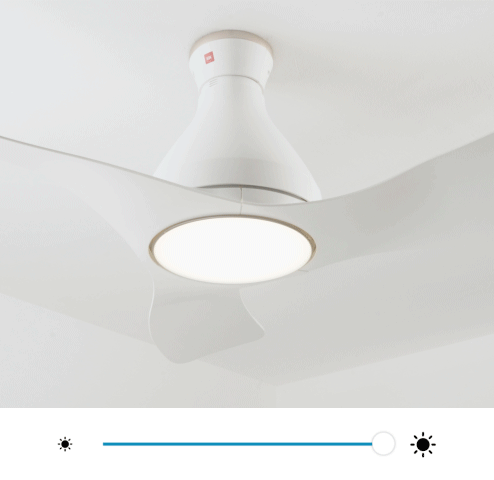
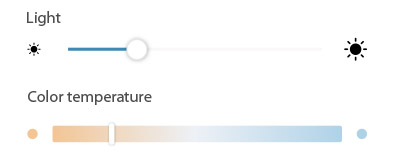






Reviews
There are no reviews yet.